"Internet Tips & Tricks",
shown on Good Day Sacramento, KMAX-31, 99/9/1.
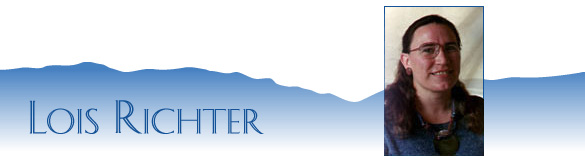
shown on Good Day Sacramento, KMAX-31, 99/9/1.
Adult classes are available in most School Districts; and private tutoring & commercial classes also exist in many cities.
-- Repeat steps 4 & 5 as desired. —



